Disabling Signed Driver Enforcement on Windows 8/8.1/10
Unlike previous versions of the Windows operating system, Windows 8 imposes strict limitations on driver signing. Because of this, unsigned drivers require extra steps disabling drivers some times required to root android devices or installing framework drivers like MTK Vcom to flash stock roms on android devices
You will need to restart your computer several times throughout the course of these instructions. We recommend you print them before you begin, or use a separate computer to follow along.
What to do:
- Hold down the Windows key on your keyboard and press the letter C to open the Charm menu, then click the gear icon (Settings).
- Click More PC Settings.
- Click General.
- Under Advanced Startup, click Restart Now.NOTE: In Windows 8.1, the ‘Restart Now’ button has moved to ‘PC Setting -> Update & Recovery -> Recovery.’
- After restarting, click Troubleshoot.
- Click Advanced Options.
- Click Windows Startup Settings.
- Click Restart.
- After restarting your computer a second time, choose Disable driver signature enforcement from the list by typing the number 7 on your keyboard.Your computer will restart automatically.
- After restarting, you will be able to install the Arduino drivers normally; however, Windows will display a warning message. When the warning appears, click Install this driver software anyway
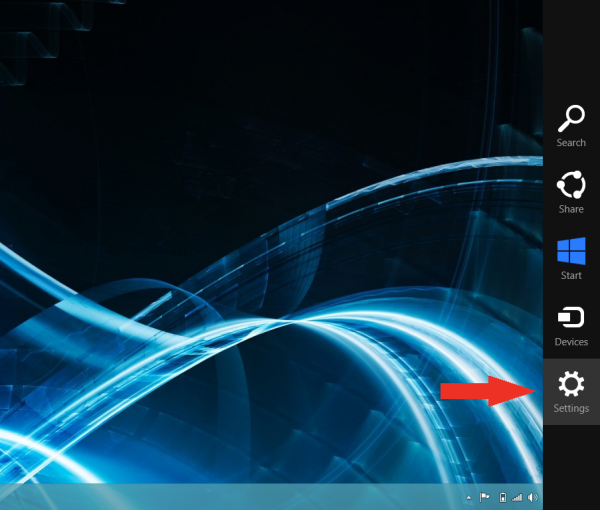
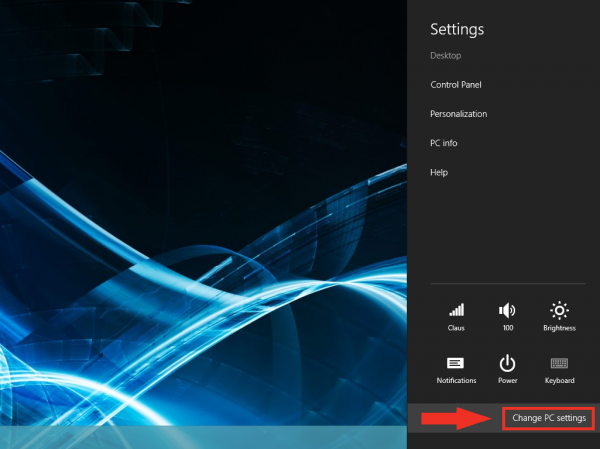

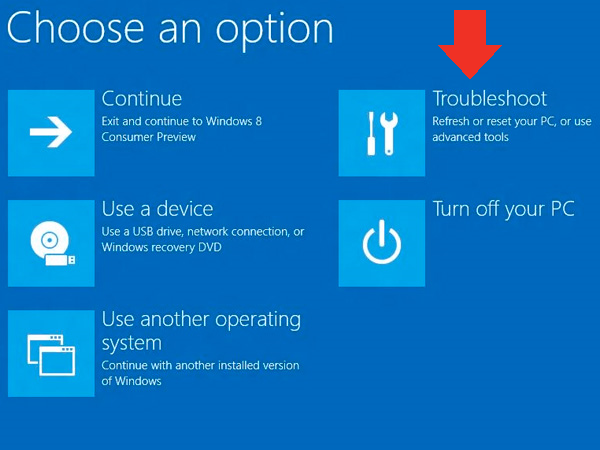
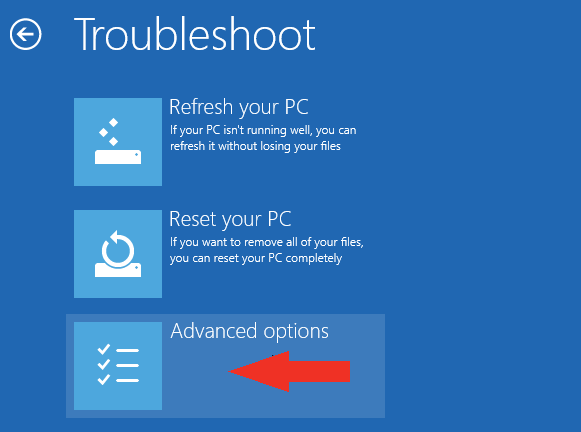
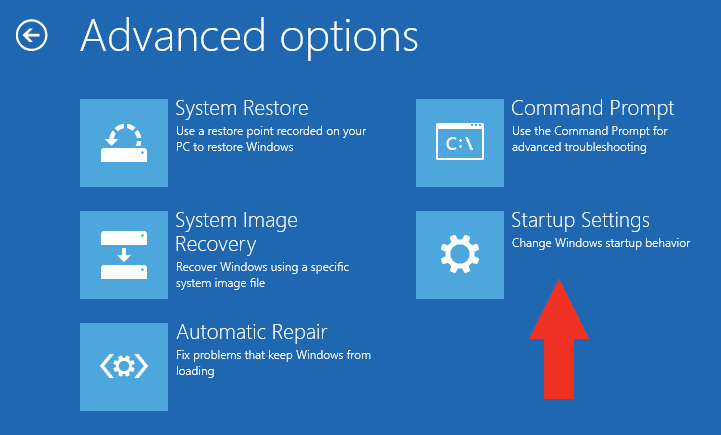
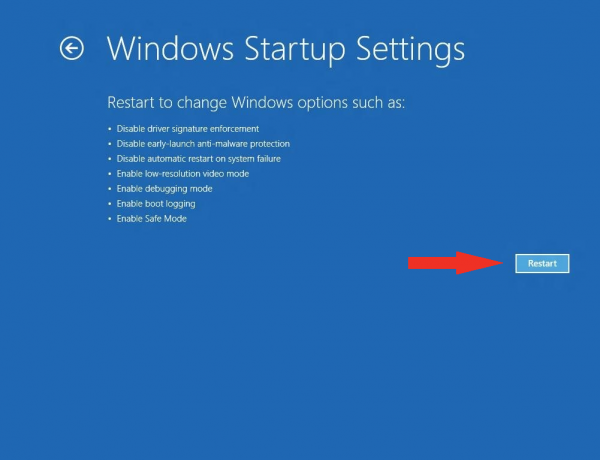
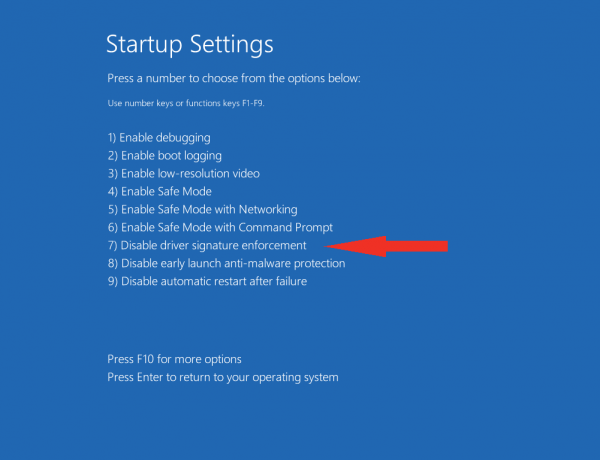
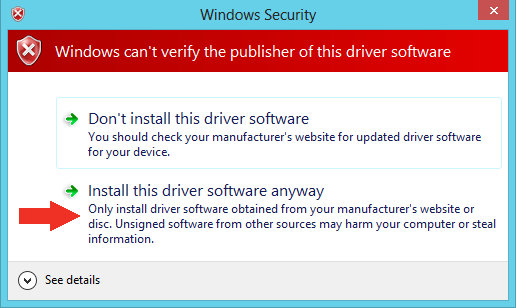
No comments:
Post a Comment